Netcash Shop
Estimated reading: 2 minutes
1641 views
Our easy to use guide will get you up and running in no time!
Netcash Shop Service Agreement
- Select Account profile > My Space > Service Agreements
- Under the Shop product, click on the cart icon to download and read your Service Agreement.
- Once you have read your agreement, click on the Send Signature Token button.
- Your digital signature token will be emailed to the Super User email address linked to your account.
- Insert your digital signature token into the box provided.
- Click Submit.
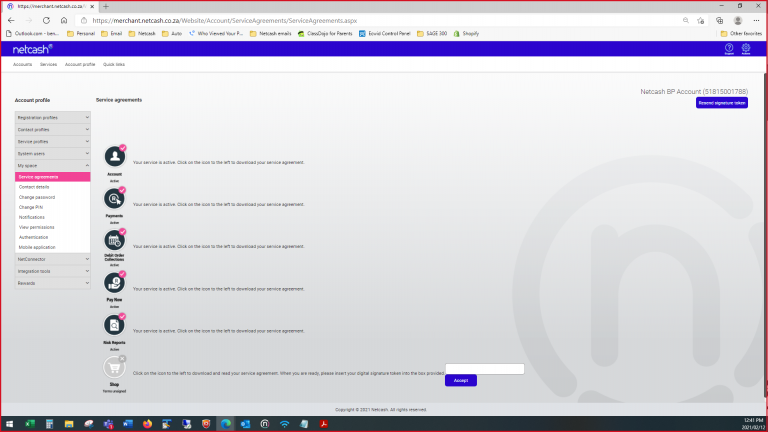
Note: Please ensure the Netcash account super user has granted system user permissions to the person responsible for setting up and editing your Netcash Shop.
Netcash Shop Initial Setup
- Select Services > Shop > Manage > Manage my shop
- In the top right corner, click on the Add button.
- You will be presented with a pop-up to input your
- Shop information. Insert your shop’s full name, the email address and select your plan.
- Click Submit.
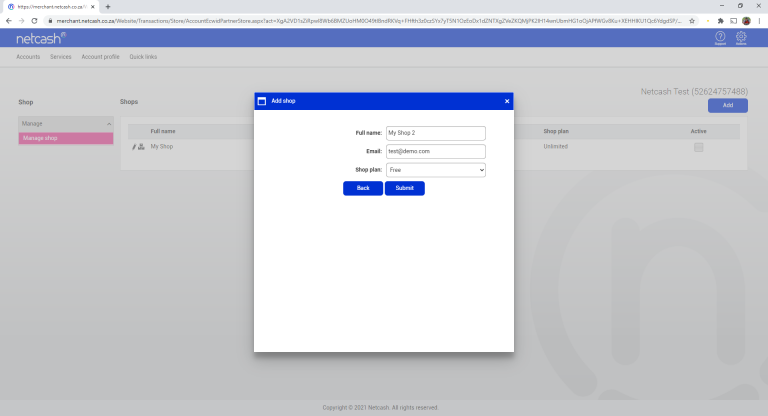
Note:
You can deactivate your store by using the active tick box.
You can edit your shop plan by clicking on the pencil icon.
You can access your store control panel by clicking on the control icon.