Vanilla Payroll
Our easy to use guide will get you up and running in no time!
Creating a Netcash batch
It is necessary to first ensure that all employees who you wish to be included in the Netcash Batch, have the following setup:
Payment method: Transfer
Banking details: All fields must be complete
Once you have completed the payslips for the required period it is then possible to create the Netcash Batch.
Click Netcash, located in the toolbar at the top of the screen
Complete the specified records on the ‘Netcash Users Information’ screen and validate your Service Key by clicking on ‘Validate and Save my Service Key’. The ‘Account Service Key’ and ‘Salary Service Key’ is supplied to you by Netcash. If you currently do not have this information, please contact Netcash.
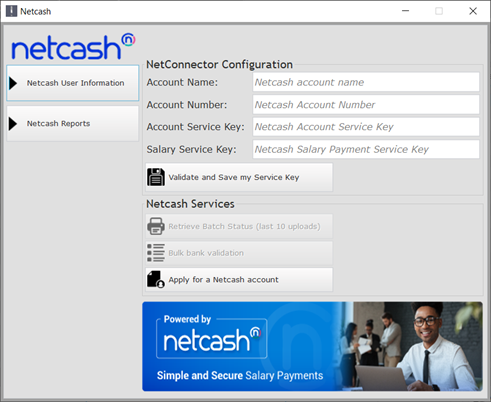
If you do not have a Netcash account yet, you can apply for it by clicking on ‘Apply for Netcash Account’.
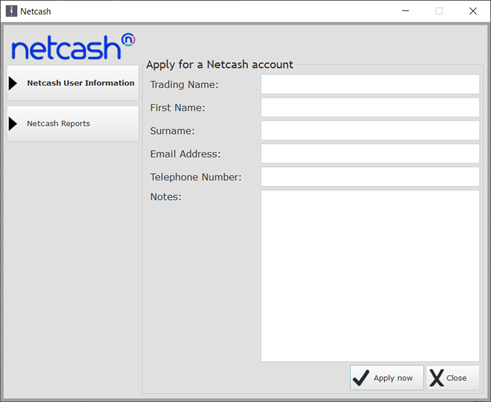
You will be able to proceed by creating your Netcash batch once you have validated your Service Keys.
Select the required frequency to be included in the batch (i.e., Daily | weekly | Biweekly | Monthly) and specify the period ending date.
Make your selection as to who you would like included in the Netcash batch
The Batch Name and Statement reference (Statement Reference is the reference you wish to appear on the bank statement), will be automatically completed. You do still have the ability, at this stage, to edit any information if need be.
Once you have completed the screen, click on ‘Create and Upload Netcash file’
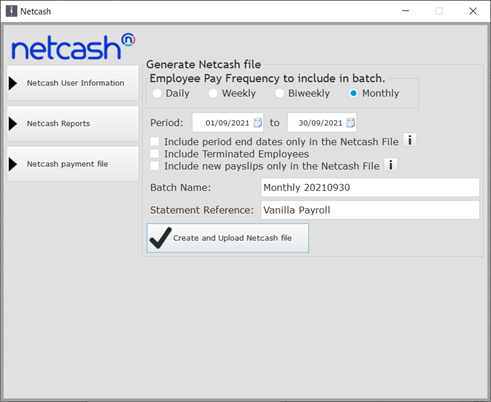
The file will be automatically uploaded to Netcash. At this stage, you should also receive a notification from Netcash regarding your upload.
Please login to your Netcash account to continue with your authorisation and release of the payments.
Additional Netcash Features
Once you have entered the required information to Validate your Netcash account you will be able to retrieve your last 10 batch uploads as well as do a Bulk Bank Validation. You will also have the option to validate bank account information on the individual Employee screen under the Banking tab.
Need more assistance?
Contact your Relationship Consultant on 0861 338 338 or email us on support@netcash.co.za