ChiDesk
Netcash Pay Now Integration
The Netcash Pay Now integration allows you to direct your customers to pay for an invoice or online booking immediately through the Netcash payment gateway.
Setup
- Log in to your Netcash account. Make sure you have Pay Now listed under your Active Services.
If you do not you need to contact your account manager to activate it. - Navigate to Account Profile > NetConnector -> Pay Now.
- Tick the Active box.
- Insert the email address to which Netcash must send reports.
- Activate test mode if you do not want to process live transactions yet.
- Choose your payment options:
- Credit card
- EFT
- Cash
- Instant EFT
- 1 Voucher
- Payflex
- paymyway
7. Use the following url for all notification links:
- Accept URL: https://{domain name as specified by Chidesk}.chidesk.com/Payments/Success
- Decline URL: https://{domain name as specified by Chidesk}.chidesk.com/Payments/Failed
- Notify URL: https://{domain name as specified by Chidesk}.chidesk.com/Payments/HandlePaymentProcessor
- Re-direct URL: https://{domain name as specified by Chidesk}.chidesk.com/Payments/Pending
8. Click on submit.
9. The generated Service Key will be displayed.
10. Copy the Pay Now service key and enter it in ChiDesk under Settings > Add Ons > Netcash – Service Key.
11. Netcash Vendor Key will be auto populated.
12. Scan to Pay token can be ignored
13. Save these settings.
14. Browse to Settings – Online Bookings and set the Payment Processor to Netcash.
Setup a Payment Type
You now need to link a Payment Type to Netcash so that any new receipts are set to this Payment Type.
- Navigate to Settings – Payment Types.
- Edit an existing item or create a new one for this type of payment.
- Enter a name and select Netcash as the payment processor.
- Save your changes.
You are now ready to start accepting payments via Netcash Pay Now service. If you email an invoice to a customer, it will contain a link to make payment, and if a customer checks out from your Members Area, it will also take them to a page where they can begin processing their online payment.
Note: You must check your Netcash statement on a regular basis for any transaction reversals that a customer could submit directly with their bank.