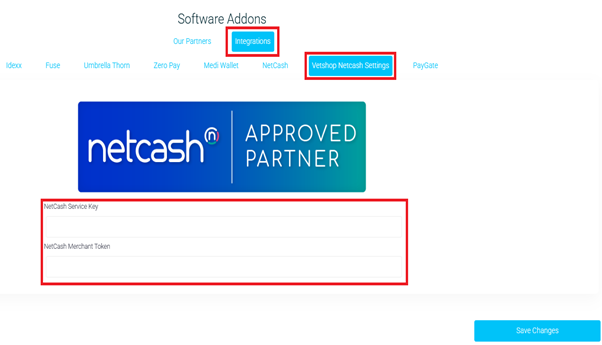Vetmaster
Online Vetshop & Netcash Integration
Pay Now – Pay Point Setup Guide
Login into Netcash
Navigate to https://merchant.netcash.co.za/SiteLogin.aspx\ .Enter your Netcash Username, Password and Pin.
Generating service Keys (Pay Now)
Vetmaster Online’s Vetshop requires the Pay Now Service key
These keys must be inserted into the Vetmaster Online system to enable the Vet-shop integration.
Navigate to Account Profile > Netconnector > Pay Now
Here you will find your Pay Now Service Key.
- Select the Service key active box.
- Insert the email address to which you would like reports and notifications to be sent.
- Select Activate test mode if you wish to test credit cards only (no transactions will be processed in test mode).
- Select the payment methods that you would like to be displayed to your customers.
- Include the following Vetmaster supplied URLs.
Accept URL: Not Applicable
Decline URL: Not Applicable
Notify URL: https://api.libralex.co.za/NetCash/Notify
Re-direct URL: Not Applicable
Generating a QR code for your Paypoint (Scan to Pay)
Navigate to Services > Pay Now > Scan to Pay > Manage
QR (Quick Response) allows contactless payment to be made directly to your Netcash account by scanning a static code that is displayed at your business or on your smartphone. Confirmation of payment is sent to you via email / SMS.
Multiple wallets and banking apps can scan a single Netcash QR code. Your customers no longer need to have cash available, and they can pay the exact amount required. All payments are made from their mobile phone, directly into your Netcash account.
This is where you will add your Paypoint and will be able to edit it as well.
- Select Pay Now from the dropdown menu
- Click on Scan to Pay
- Select Manage
- To add a Paypoint, click the blue Add button.
- You are also able to edit these Paypoint details by clicking on the pencil icon next to your Paypoint
Once you have clicked on Add, you are prompted to insert a PayPoint name (E.g. Practice name), notification email and notification SMS. Tick the reference required block to allow a reference to be added to the transaction for reconciliation purposes. Then click on Submit.
The QR code is now ready to receive payments.
Copy your Merchant Token (GUID) that has been generated; this will be inserted into Vetmaster
Notifications
This is the notification that the customer receives once payment is made. There is a mandatory notification message and an additional text message that you can add for your customers.
- Select Pay Now from the dropdown menu
- Click on Scan to Pay
- Select Notifications
- Click on Edit if you would like to add your own Additional text
- Mandatory text: Thank you for your payment of (Amount) on (TransactionDate)
- Additional text: This is where you can add your own text message for your customers.
To enable receiving the payment notifications navigate to > Account Profile > My Space > Notifications. Select the email menu and the Pay Now section, Tick the Scan to Pay payment advice as well as the Pay Now recon payment advice.
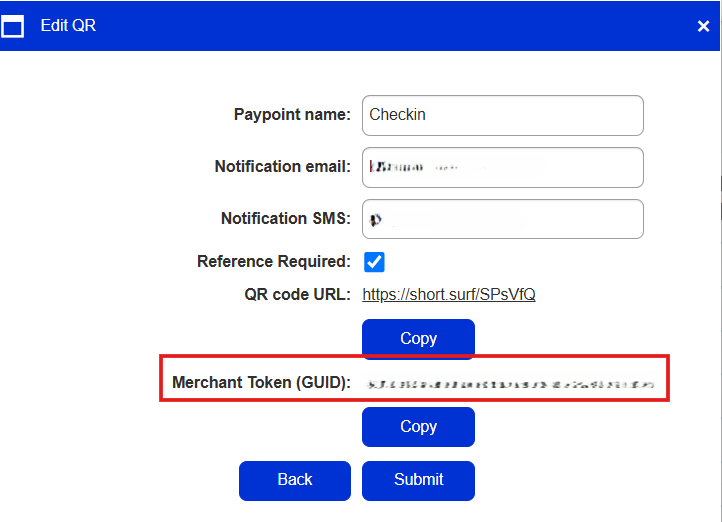
Inserting keys into Vetmaster
This is the notification that the customer receives once payment is made. There is a mandatory notification message and an additional text message that you can add for your customers.
- Select Pay Now from the dropdown menu
- Click on Scan to Pay
- Select Notifications
- Click on Edit if you would like to add your own Additional text
- Mandatory text: Thank you for your payment of (Amount) on (TransactionDate)
- Additional text: This is where you can add your own text message for your customers.
To enable receiving the payment notifications navigate to > Account Profile > My Space > Notifications. Select the email menu and the Pay Now section, Tick the Scan to Pay payment advice as well as the Pay Now recon payment advice.
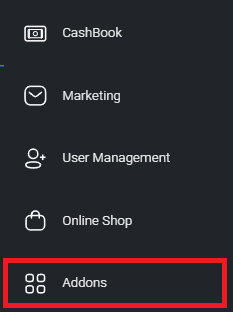
In the window titled Software Addons, select the Integrations tab, followed by Vetshop Netcash Settings. Under the Netcash logo, you will find fields to enter both the Netcash Service Key (Pay Now) and the Merchant Token. Once these details have been entered, please ensure you click save to apply the changes.