Service keys for integrated software
Estimated reading: 1 minute
1609 views
Our easy to use guide will get you up and running in no time!
Netcash service keys allow your integrated software to communicate directly with your Netcash account, they are an essential part of system security and should be treated with the utmost confidentiality.